Install
Compatibility
This mod is available for Windows, MacOS, and Linux.
To run the assisting software with this mod, Pd-L2Ork, you must have Linux Ubuntu.
Installation
First, you should have all of your old World's and data backed up. Then you are going to want to go here to download the old launcher (will open in new tab). If this does not work, search for the minecraft 1.5.2 launcher, which is the version of this mod.
Now you will want to download the OPERAcraft.zip on the right of the page. Unzip this folder and place its contents in the .minecraft or minecraft folder. The location of your .minecraft/minecraft folder should be:
- Windows : ~/Appdata/Roaming/.minecraft
- Linux : ~/home/.minecraft
- MacOS : ~/Library/Application Support/minecraft (no . before minecraft)
Also you will want to download the pdfiles.zip on the right.
Layout
Inside your .minecraft folder you will find many files, but the important folder is the OPERAcraft folder. The OPERAcraft folder will hold stored information for teleport locations, roles for the players, player mappings, nicknames with colors for the players, and the different images for the players' mouths.
You can place the pdfiles folder wherever you would like.
Installing Character Head States
OPERAcraft allows players to alter the appearance of their characters head, to appear as talking or singing. The place to alter the heads is in the mouths folder within the OPERAcraft folder inside of the .minecraft folder. You should scroll through and find the player0Back.png, player0Bottom.png, etc. These will represent each of the player's different mouths (the Front<number>.png will change the face of the player).
We have supplied 5 characters for you, with each of them having 10.png images. 5 of the png images represent the back, bottom, top, left, and right of the player's head, and the other 5 represent the different mouth states. As you can see to the right, the boxes from the the minecraft skin format map to the following:
- top of the head (green box)
- bottom of the head (blue box)
- right-side of the head (purple box)
- front/face (white box)
- left side of the head (yellow box)
- back of the head (red box)
You do not have to use the ones provided, and you are not limited to how ever many mouths you would like to have. Just keep incrementing the Front<number> for each additional face. Once all the mouth states have been added, be sure to redistribute the new contents of the mouths folder to each of the computers involved in the production. Go to the documentation page on mouths to see how to finish up mapping the mouths to the players.
Configuring Everything Else
Now you can set up the teleport locations, the roles, and the nicknames/colors (optional).
Once you finish editing the teleport locations, roles and nicknames/colors, you can now move onto the Pd-L2Ork side of things. Pd-L2Ork is a program (found here) which sends packets of information to a specified locations. In this case it will send packets to the projector, who will interpret them. Pd-L2Ork will be used to do the following:
- change the time of day in-game
- change the projector's view (switching between cameras/free roam)
- fade the projector's screen (for ending and beginning scenes)
- teleporting all in-game characters to a location number (for getting actors/cameras in position for the next scene)
- display subtitles on the projector's screen (for the audience)
- display warnings to help the actors and cameras know what to do next (projector does not see these)
- alter the mouth state of players through a microphone
All of the .pd files you need can be found in the pdfiles.zip download on the right side of the page. You will need to edit the subtitles and warning text file within the pdfiles folder. To use Pd-L2Ork, head over to the documentation page, which discusses how to use it in more detail.